
Buy DeskPack
Prepress Plugins for Adobe® Creative Cloud applications®. Transform Adobe® Creative Cloud applications into full-fledged packaging prepress tools.
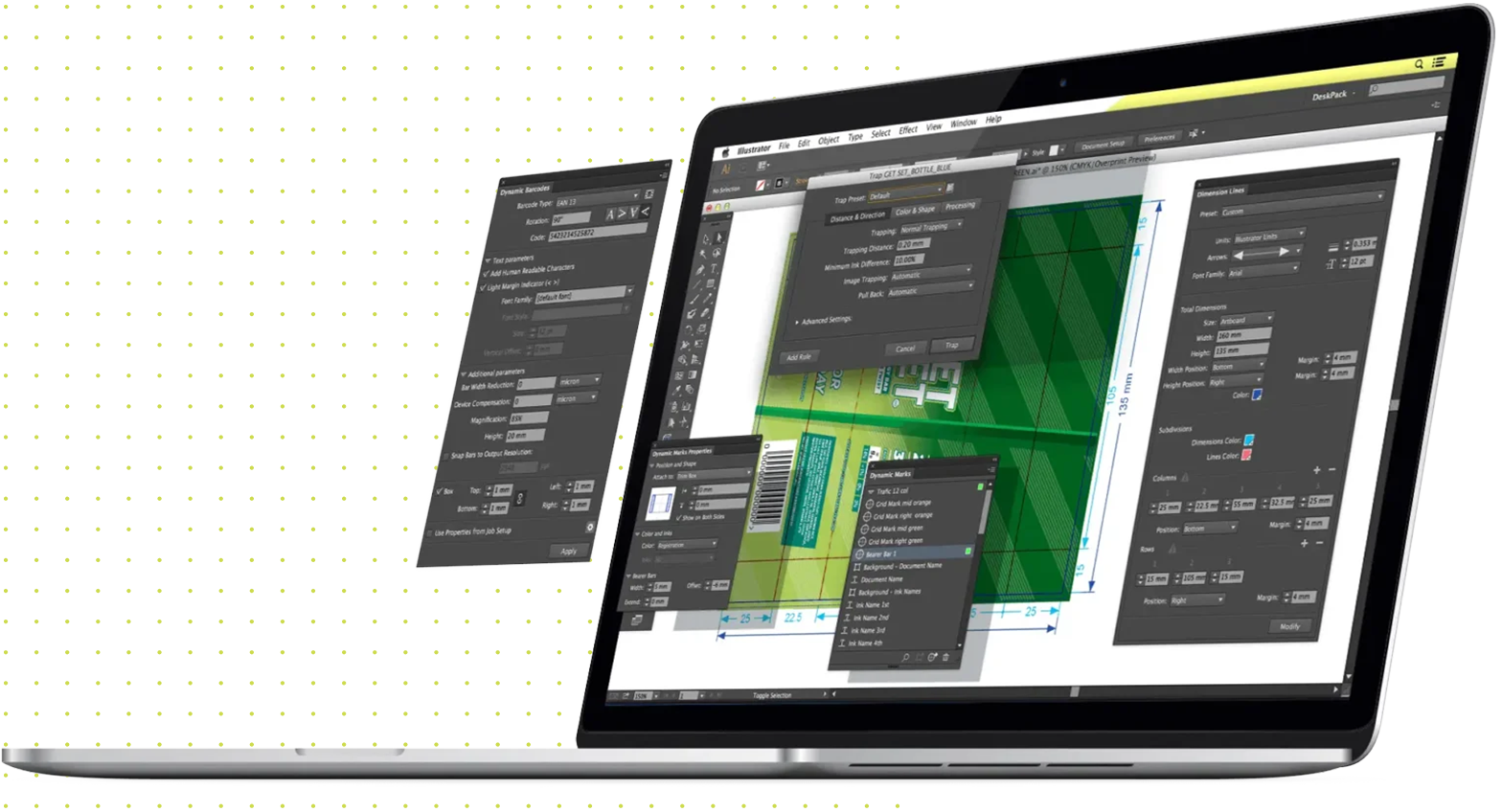

Prepress Plugins for Adobe® Creative Cloud applications®. Transform Adobe® Creative Cloud applications into full-fledged packaging prepress tools.
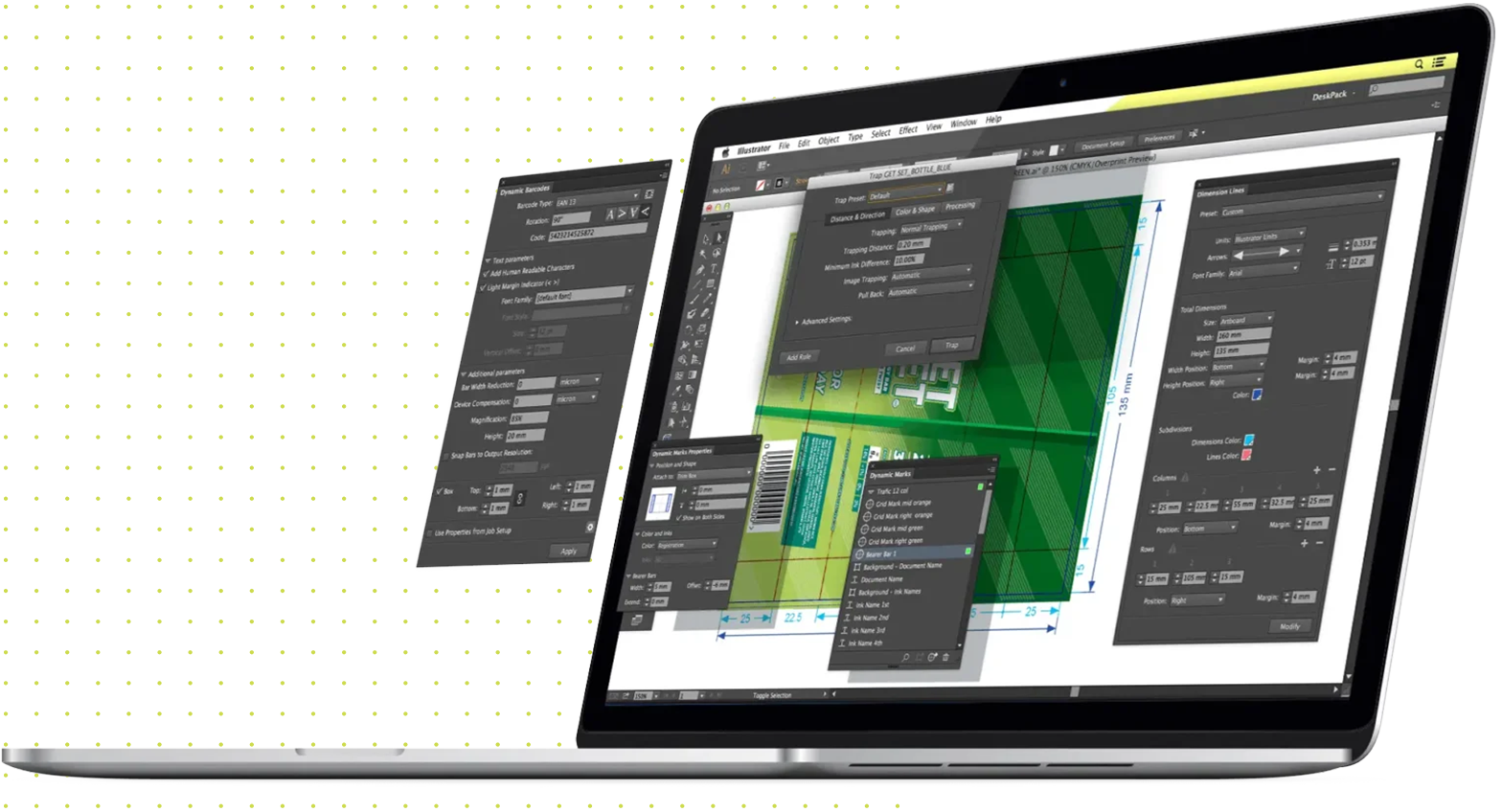
Add Esko's flexo expertise to Adobe® Photoshop®. Flexo Tools resolve flexo specific printing issues, and allow Adobe®Photoshop® CS users to visualize changes. Novice flexo operators will develop images ready for flexo, while experienced retouchers will appreciate how the flexo tools improve the quality and productivity of work.
Visualize flexo plates on screen, check highlight breaks, avoid scum dots, automatically correct images for flexo.
Interested in purchasing Flexo Tools for Adobe® Photoshop®?
... or try for free
Printing images in a packaging workflow, more specifically a Flexo workflow, requires a high level of expertise from the trade shop or printer/converter. DeskPack for Adobe® Photoshop® brings that expertise now to your desktop, within your favorite retouching application.
DeskPack for Adobe® Photoshop® adds viewX for Flexo Print and Flexo Plate visualization, ink coverage visualization, etc. FlexoClean is included for efficient removal of scum dots. The automatic FlexoFix image filter dramatically reduces retouching work while delivering results on the Flexo press closer to the target. Less skilled operators reach a new quality level, while even the most experienced retouchers appreciate that FlexoFix helps improving the quality and productivity of their work.
DeskPack creates the viewX layers. When you toggle a viewX visible it changes the visual effect, showing the process related preview. ViewX is separated in TAC (Total Area Coverage) preview, Print preview and Plate preview.
The TAC preview layer highlights the areas where the total area coverage exceeds a give limit.
Print preview can accurately predict:
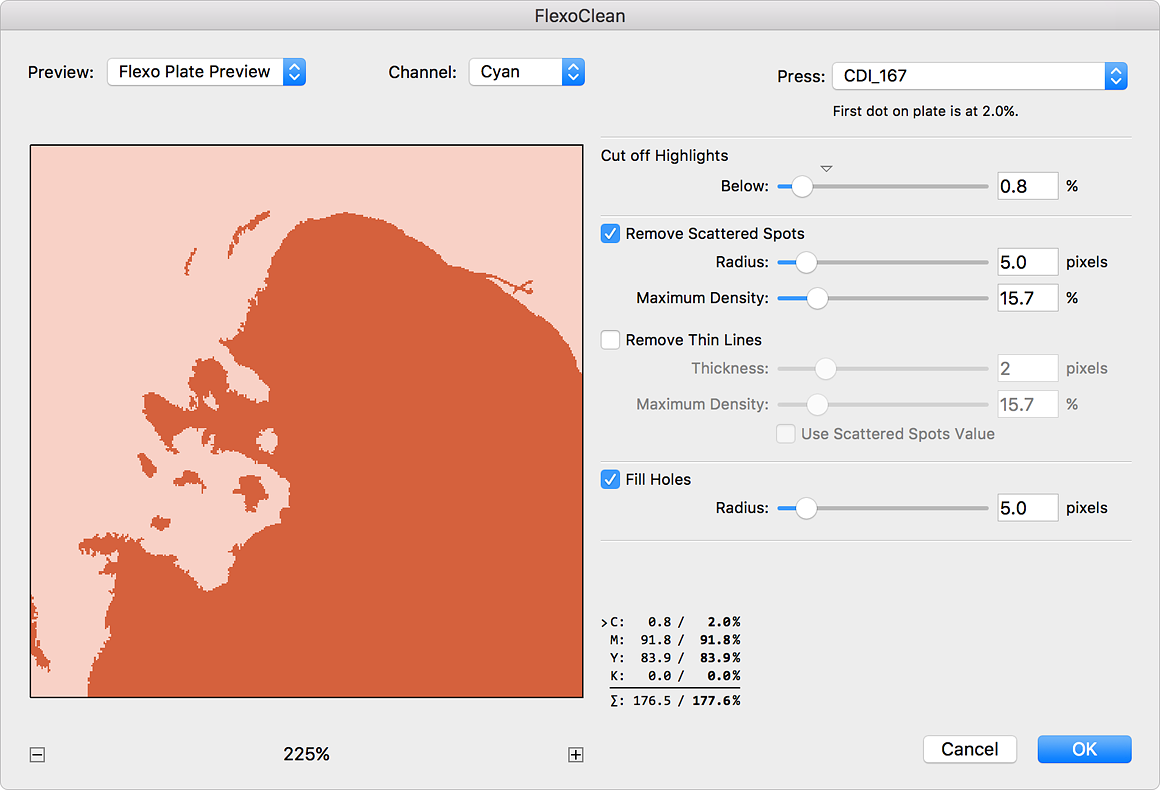
Most images are separated, retouched and proofed for Offset. But what if the job is to be printed in Flexo? It needs to be retouched towards the Flexo printing process. Flexo processes struggle with the reproduction of low dot percentages.
The FlexoClean image filter automatically removes isolated spots from your separations. This results in cleaner printing plates. Spots are removed based on size and color. Small holes in the plates can be automatically filled with minimum dots.
The concept of FlexoFix is simple and differs fundamentally from curve or color management approaches: analyze the image from a flexography point of view and apply context-sensitive changes to the image.
The 4 magic spells of FlexoFix: